What are the different possibilities to share data / MindMaps with MindManager?
Publishing:
Publishing allows you to publish your MindManager files online. Anyone you share your published file with will be able to view it in their browser even if they do not have MindManager installed. You control whether viewers can download your published files and can configure custom branding.
Availability:
- Publishing is available in MindManager 2020 for Windows and later versions and in MindManager 13 for Mac.
- The publishing service is available at no extra charge for customers who have a MindManager Annual subscription, for customer who upgraded a license in the last 16 months, or have an active MSA or UPP subscription.
- Connection to your MindManager account is required.
Where to find the publish feature?
- Via the Home menu...
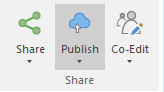
- Via the File menu's Share tab...
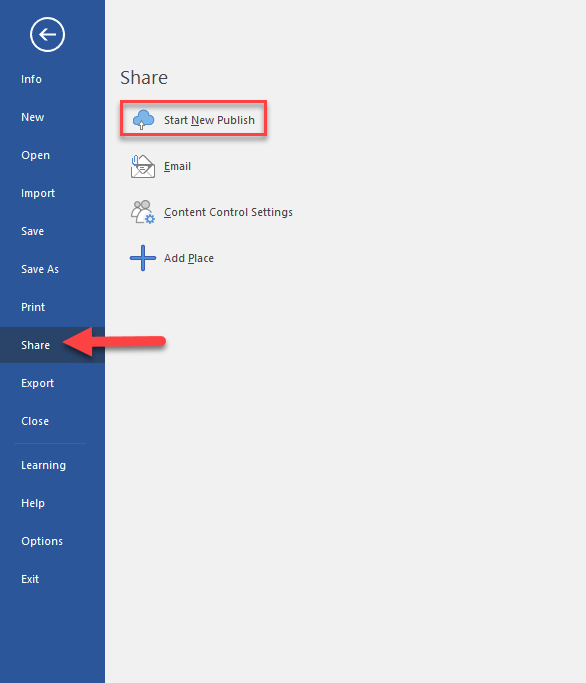
Publishing Types
- Publish Privately - only those with the link can view
- Publish Privately with Password - only those with link and password can view
Publishing Options
- View: View the map online using your browser
- Undo: Unpublish your map
- Share Link: Copy and share the link with others
- Embed: Use embed code to include your map in websites, blogs, intranets, etc...
- Post on Social Media: Post your map in Facebook, Twitter or LinkedIn
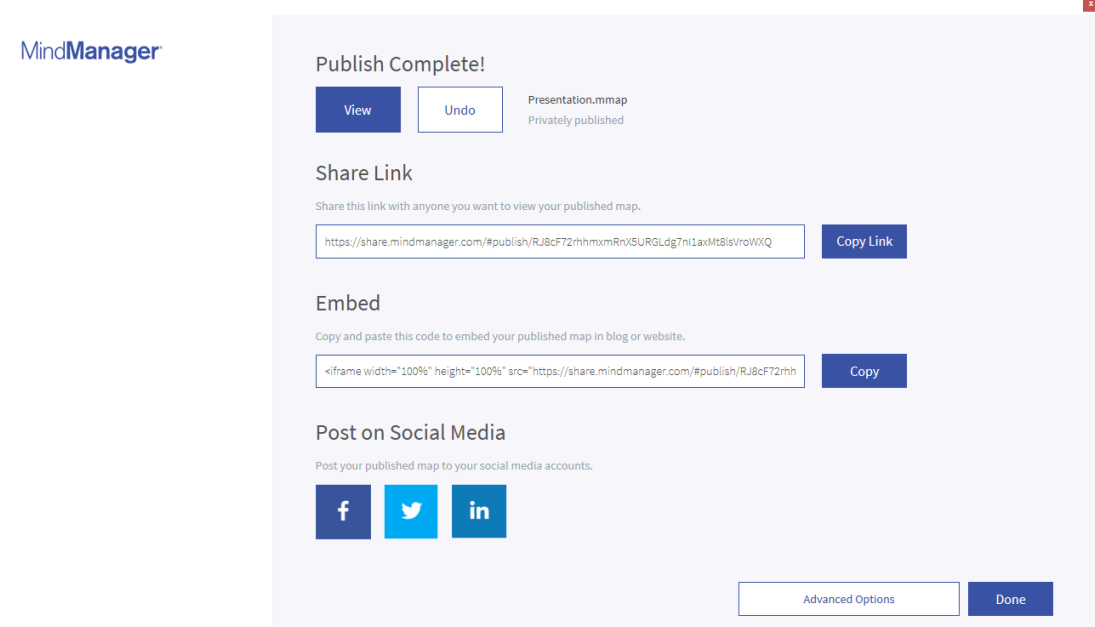
Advanced Options
- Allow Downloads: Viewers can download a copy of the original editable MindManager file
- Display in Presentation Mode: Control whether the map is displayed in presentation mode or the regular map viewing mode
- Require Password to View: Control whether or not a password is required to view the content
- Storage Location: Control where your map is stored online (current options are in North America or Europe)
- Branding: Add your custom logo & hyperlink to your published content
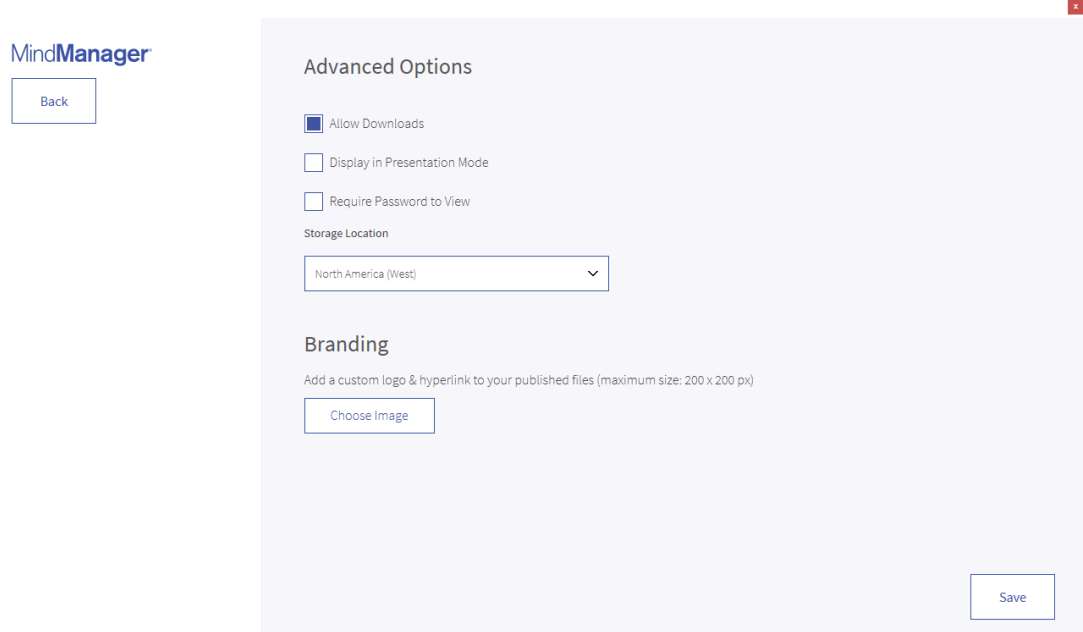
Publishing FAQ
How much does it cost?
The publishing service is available at no extra charge for customers who have purchased or upgraded a license in the last 16 months, or have an active MindManager Software Assurance (MSA) or MindManager subscription.
How long will my file stay published online?
That’s up to you! You can always view your previously published files and un-publish them at any time as long as your publishing service is still active.
Where is my published file stored?
Published files are stored on secure Corel servers in North America for US users and in Frankfurt/Main Germany for customers in Europe and the rest of the world.
What if I need to publish updates to my published file?
Changes made to your file will not be published until you elect to do so by choosing “Publish Update” from the MindManager interface. Once you do so, the previous version of your file in the cloud is updated to the latest version while retaining the same links and embed codes. There is no need to send new links or update embed codes.
To view the current Terms and Conditions, visit this page.
Co-Editing
Co-editing allows you to work on files in the cloud simultaneously with others that also have a MindManager license that includes Co-editing
Invite your team to edit files together at the same time. Everyone who collaborates clicks on your invitation URL and edits the file in the browser.
Co-editing is not available for files stored on your local PC.
Currently, co-editing is only available for files stored in one of the supported cloud locations (Microsoft OneDrive, Microsoft SharePoint, Google Drive, Box, and Dropbox).
You also need to connect to MindManager and authorize MindManager to access your cloud files in the desktop app and web app.
Availability
- Co-Editing is only available for customers who have a MindManager Annual subscription
- You can only co-edit with other users that also have a MindManager license that includes Co-editing
- Connection to your MindManager account is required.
Where to find the Co-Edit feature?
- Via the Home menu...
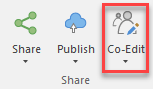
Key features
- Co-editing sessions are facilitated through our HTML5 browser application.
- Real-time collaboration allows you to see other co-editors changes as they happen.
- Works with your cloud storage location of choice, files are only moved to our co-editing servers during the co-editing session, and are deleted afterwards.
- Prevent version conflicts and keep files secure with enhanced collaboration features in the desktop app like requesting a co-editing session when a file is in use.
To find the FAQ for Co-Editing, visit this page.
To view the current terms and conditions, visit this page.
Sharing via 3rd Party Storage
You can connect MindManager for Windows to secure third-party cloud storage accounts to manage your content, workflows and collaborate with others.
This feature is not available in MindManager for Mac.
Supported 3rd Party Storage 'Places'
- Dropbox
- Box
- Google Drive
- Microsoft OneDrive
- Microsoft SharePoint (only available in MindManager Enterprise)
Where can I add Storage Places?
- Via the File menu --> Save as --> Add places
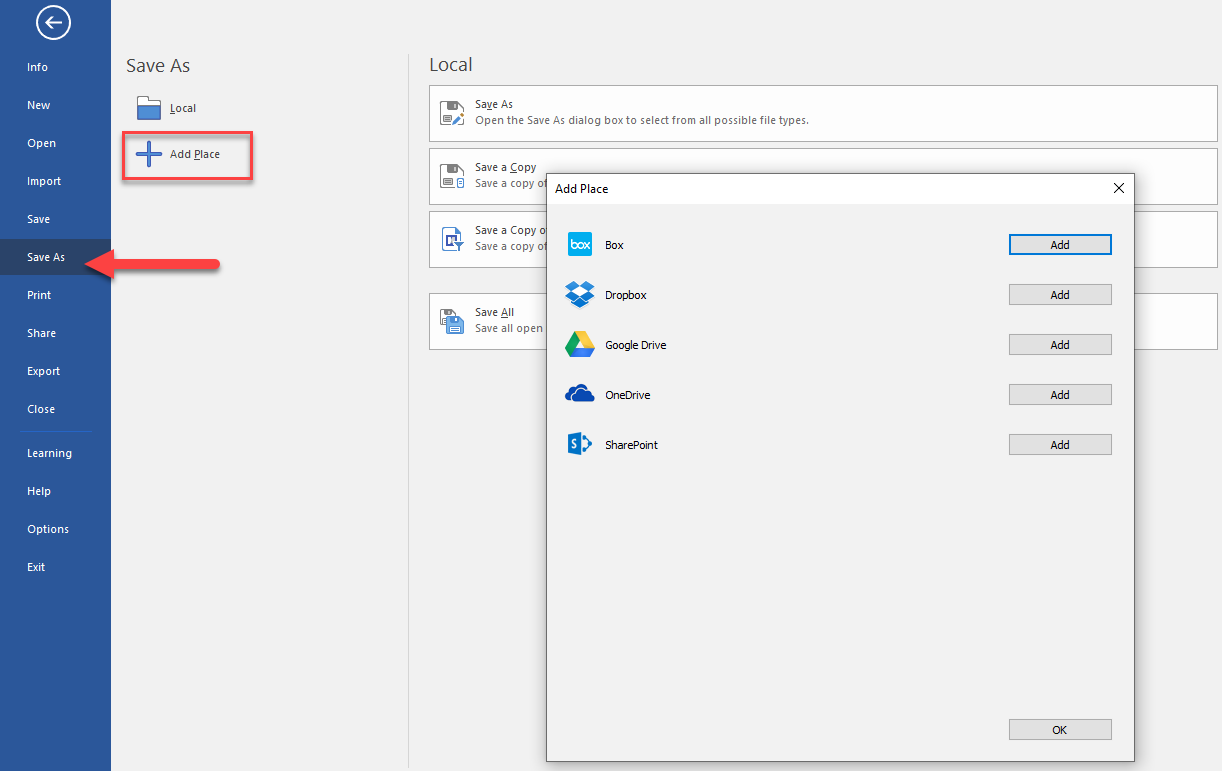
Exporting Maps
HTML5 Interactive Map Export
The HTML5 Interactive Map export can be viewed in your browser in presentation mode or the standard mode, allowing viewers to open and collapse branches, zoom in and out and filter the map. The HTML5 export can be shared with others or posted online as part of an intranet, website, blog post, and so on.
Image Export (only available in MindManager for Windows)
The image export takes a snapshot of the visible content in the ‘map view’ and saves it as an image file with the PNG, BMP, GIF, JPEG, EMF or WMF file formats.
Image / PDF (only available in MindManager for Mac)
The image / PDF export takes a snapshot of the visible content in the ‘map view’ and saves it as an image file with the JPEG, PNG, TIFF, PDF file formats.
Microsoft Excel and CSV Export (only available in MindManager for Windows)
The Excel and CSV exports have both a quick export function and a customized export option. The customization allows you to configure settings for icons, tags, task information, properties, and map elements. You can also organize the order of the content, the layout and formatting.
Microsoft Word Export
The Microsoft Word export offers extensive customizations allowing you to set up numbering, indentation, select which topic data to include like task information, properties and other elements. You can insert a table of contents, select a word template, choose styles for each level within the map, and many more customization options to control the content and formatting.
Microsoft Project Export (only available in MindManager for Windows)
MindManager lets you export your map or a portion of it to Microsoft Project. You can configure some options to control what gets exported and how.
Microsoft Project needs to be installed on the same PC as MindManager.
OPML Export (only available in MindManager for Windows)
MindManager can export to the outline format, OPML. OPML is an XML-based format that allows the exchange of outline-structured information between applications running on different operating systems and environments.
Text/Outline (only available in MindManager for Mac)
The export Text/Outline, lets export your MindManager Maps in the following formats: Text, RTF, RTFD, OPML.
Pack & Go Export (only available in MindManager for Windows)
This handy export will allow you to share not just the original MindManager file with someone but also gives you the option to create a Zip file with all associated linked files. Share all your work with your colleagues including all those linked supporting documents.
Was this article helpful?
Tell us how we can improve it.